Since you are logging in for the first time, you'll need to connect your Follow Up Boss account. This one-time setup enables Smart List Zero's tracking and analysis features.
💡 Have your Follow Up Boss owner account ready - you'll need it for this setup
Initial Setup
When you first log in, you'll be redirected to the Settings page. There you will see a prompt requiring you to configure your Follow Up Boss API key. Smart List Zero will not work unless this is connected.
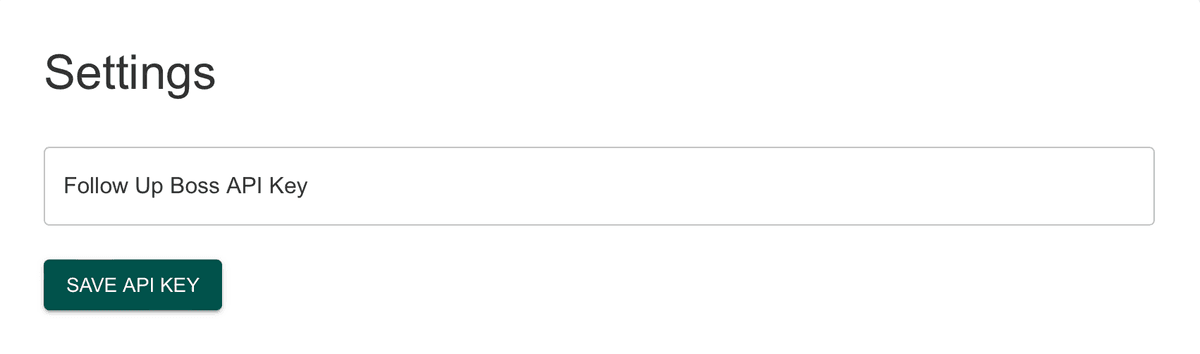
Getting Your Follow Up Boss API Key
- Log into your Follow Up Boss account
- Click "Admin" in the navigation

- Select "More" if needed
- Click "API" and then select "API" from the dropdown

- Click the "Create API Key" button

- Name your API key (e.g., "Smart List Zero Integration")
- Click "Create API Key"

The API key will only be shown once! Be ready to copy it before proceeding.
Connecting to Smart List Zero
- Copy your API key from Follow Up Boss

- Paste it into the Follow Up Boss API key field inside of your Smart List Zero app Settings page
- Click "Save API Key"

You'll see a confirmation that your Follow Up Boss API key was updated successfully and that your data is syncing.
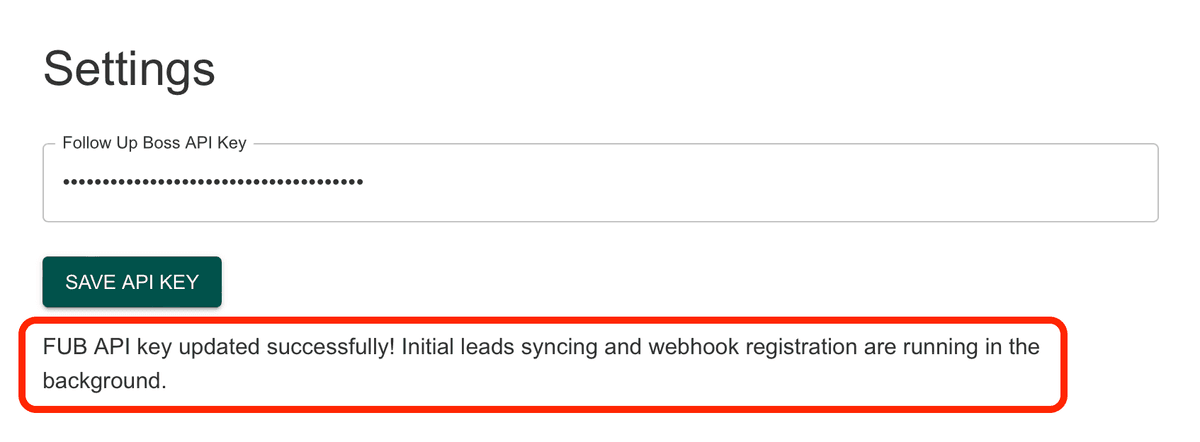
What's Next?
Continue to Configuring Your Smart List Zero Settings to set up your tracking preferences.